Last week Google added voice search to it search page. This new feature allows Chrome users to speak rather than type their searches. Previously this feature was only available for Google search but recently Google added the service to other text fields across the web. Currently the feature is only available for Google chrome users. To activate the feature click on the speech button shown above and speak to input text. (requires a microphone) This feature can help poor spellers and people that are unable to use a keyboard.Voice recognition is accurate and works quickly. The feature does not allow you to navigate within a webpage it only allows for text input. Note: This feature may only be available for certain users and in beta builds of Chrome.
Learn about assistive technology for people with reading disabilities, dyslexia, low vision, blindness and other disabilities that make reading, writing, and other tasks difficult. Written by someone who uses assistive technology to read and write.
Pages
▼
Thursday, June 30, 2011
Wednesday, June 29, 2011
Save Text as Audio File Feature in Mac OS X Lion
A new Feature in Mac OS X Lion will allow users to select text and convert it into an audio file. This feature will work with any text that can be highlighted. In order to convert text into an audio file right click on the selected text and click on add to iTunes as a spoken track. Then a window will appear that allows you to select the voice and name of the audio file. The feature is available in Snow Leopard but is not enabled by default. Kurzweil also has a similar feature where you can covert text an audio. There is also a speech feature in Snow Leopard and iOS 5 beta. The speech feature allows selected text to be spoken aloud by a computerized voice. To start the speech feature select the text and right click then click on speech. Mac OS X Lion will be released in July and iOS 5 will be released in the Fall.
Tuesday, June 28, 2011
How to Use Caliber to Convert Bookshare Books Into ePub
Monday, June 27, 2011
Tools to Make Typing on iPad Easier
Typing on the iPad's touch screen can be difficult and slow compared to a physical keyboard. While typing on the iPad you must look at the screen because you can not feel the keys. For people that can not see the screen typing on the iPad is slow. There are a couple of tools to solve this problem. The first solution is the iPad keyboard dock. The keyboard dock plugs into the iPad's dock connector and works with the iPad and iPad 2. The keyboard is similar to desktop and laptop key boards but has function keys specialized for the iPad. The keyboard dock costs $69 from Apple. Another option is a Bluetooth keyboard which connects to the iPad wirelessly. There are many Bluetooth keyboards on the market. Bluetooth keyboards can improve your typing experience on the iPad. Yet another solution is Keyguard which is a clear piece of plastic with holes cut where the virtual keys are. Keyguard fits on the iPad so it does not slide off. Keyguard allows you to feel the location of the virtual keys. Keyguard comes it portrait and landscape views. Each orientation of Keyguard costs $19.95 from Lasered Pics. With these tools you will be able to type faster and more accurately on the iPad.
Sunday, June 26, 2011
Daisy to ePub
Don Johnston, maker of Read:OutLoud and other software, has made Daisy to ePub converter software. The Daisy to ePub software works with Macs and PCs. The software converts accessible books such as NIMAS, DASIY and Bookshare to ePub format which can be read on popular eReaders. The software is very simple and converts books at the touch of a button. The Kindle is not compatible with ePub created with Daisy to ePub. It even coverts images within accessible books to ePub images. Daisy to ePub works with iOS devices, Nooks and Sony Reader. If you are interested in reading your Daisy, NIMAS or Bookshare books with your eReader; Daisy to ePub is a great tool. Once you have your book on your eReader you can use its built in accessibility features to read the book aloud. (Such as VoiceOver on iOS devices) Daisy to ePub costs $99 for use on one computer.
Saturday, June 25, 2011
Ginger Corrects Spelling and Grammar Mistakes
Ginger is an automatic spelling and grammar tool that corrects mistakes at the touch of a button. Ginger also has other features that Microsoft Word spell check does not. People who have dyslexia, are learning English or need documents with correct spelling and grammar can benefit from Ginger. Ginger corrects mistakes that spell check does not such as homophones. Ginger also makes context based corrections. For example if you write "Their is a big house" Ginger would corrected the sentence to "there is a big house." When editing a document press F2 to get corrections from Ginger. Ginger includes a text-to-speech option that speaks the input and output text aloud. The text-to-speech function can also read documents, web page and emails aloud. For users that wish to improve their grammar and spelling, Ginger offers informative lessons and quizzes. In order to use all of the features of Ginger you must have an Internet connection. The cost rages from $4.90 a month to $89 for a one time payment depending on the features you want. The premium version cost $89 and comes with text-to-speech, lessons to learn from your mistakes and spelling and grammar check. For $29 you get contextual grammar and spelling check. For a monthly payment of $4.90 you also get contextual grammar and spelling check. Ginger is only available for PCs. To test out Ginger type a sentence into the graphic above and press "Ginger It." Visit gingersoftware.com for more information.
Friday, June 24, 2011
Free Kurzweil Webinars
The maker of Kurzweil is holding a set of free webinars this summer. The webinars will inform users about features Kurzweil version 12. Learning about features of Kurzweil can be very helpful to users who don't know about all of the things Kurzweil can do. The webinars will take place between June 21st and August 30th. To sign up for the webinars look after the break for dates and times.
Thursday, June 23, 2011
WikiSummarizer is Great For Summarizing Wikipedia
WikiSummerizer is a site that takes the key points of a Wikipedia article and summarizes them into bullet points. WikiSummarizer is great for long Wikipedia articles or getting the key points about a topic. The site uses an automated summary program that does a good job of taking the main points of an article. Instead of reading the whole article you can just read the important parts. WikiSummarizer only takes seconds to summarize an article. WikiSummarizer is perfect for accessing key points of information quickly.
Wednesday, June 22, 2011
Netflix Adds Closed Captioning to iOS Apps
The giant movie streaming company Netflix recently added closed captioning to its iOS Apps. The feature puts the spoken words of a movie into text that is displayed on the screen. This feature is great for people that are deaf or have poor hearing. To access closed captioning start the movie and press the speech bubble next to the play pause button. For people who are deaf or hard of hearing closed captions are a must for movies. Click this link for Netflix iOS apps.
Tuesday, June 21, 2011
Google Voice Search for Chrome: First Impressions.
Monday, June 20, 2011
Bookshare Summer Reading Program
Bookshare.org is holding a summer reading program. To enter the program click here. The program is open to all Bookshare members and runs through August 19th. Everyone that is participating in the program is entered into a contest to win an iPad 2. There will be other prizes such as a Victor Reader Stream, MP3 player and Read2Go iOS app. If you're not already a member go to Bookshare.org to see if you qualify. Have fun reading!
Sunday, June 19, 2011
"Directions For Me" Helps You Know What Your Buying
Source: http://www.learningally.org/Blog/Access-and-Achievement/144/pg__1/vobId__2958/
Saturday, June 18, 2011
Intel Reader: First Impressions
I have had the Intel Reader for about a week now and it is helping me a lot. I used it to study and read the newspaper. The Intel Reader is very easy to use and has very large buttons. The software is very simple and there is the option to read the Intel's menu items aloud for people who can't see or read the items. In order to read a document with the Intel Reader you must take a picture of the document and then the Intel Reader recognizes the text in the document. The Intel Reader does take longer than I expected to recognize the document. For a one page document the scan time was about one minute. Also, the read makes a few more recognition mistakes than Kurzweil, but its accuracy is still very good. Unfortunately, the Intel Reader doesn't have many additional features. Some features that I wish were included are a built in dictionary and the option to highlight text. The Reader comes with two computerized voices that are above average quality. The Intel Reader is still a great tool for reading documents quickly. Also, for completing worksheets and assessments Kurzweil is a better tool because of Kurzweil's fill in the blank features and other annotation options. The Intel Reader helped me a lot while reviewing for tests. If I need to read section of handouts in my notebook the Intel Reader worked great. The Reader is a great tool for quickly accessing text but I wish Intel had included more features. I would recommend the Intel Reader for people who struggle to read or can not see the text on the page. Keep in mind that the Intel Reader does not allow for any annotation.
Friday, June 17, 2011
Microsoft Word's Auto-Summary Feature
In Microsoft Word 2007 there is a feature that allows you to automatically summarize a document. This feature is very good for reading long articles quickly. To access this feature click on the customize quick start menu arrow at the top left of the screen. Then select more commands from the drop down menu. Next search for the Auto-Summary tool in the right hand column. Once you add this option you will be able to access it from the top right of your word documents. When the icon is clicked you will have four summary options. To see this feature in action watch the video above. Hope this tip helps.
Kurzweil 3000 Tips and Tricks (Worksheets)
Watch this quick video about tips and trick for Kurzweil 3000. This video focuses on tools for completing worksheets in Kurzweil. Keep your eyes open for more tips and tricks regarding Kurzweil and other assistive technology.
Thursday, June 16, 2011
OCR apps for iPhone and Android (update)
Update: Zoom reader is an other OCR app for iPhone that deserves consideration.
Wednesday, June 15, 2011
Kurzweil 3000 Overview
Watch this 52 minute video to learn all about Kurzweil 3000, or read the summary below:
Kurzweil 3000 is writing and reading software that has many great features. Kurzweil is available for both Mac and PC, but the PC version has more features then the Mac version. Kurzweil has optical character recognition. (OCR) What this means is that a document that is scanned can be read back to you. As the words are read aloud, they are highlighted.You can turn off the sound if you just need help with tracking and not decoding. There is an option to speed up or slow down the voice, and the pace of highlighting according to your preference. Kurzweil comes with a few computerized voices, but more can be added.
Once the document is scanned it can also be annotated with text boxes, highlights and circles. This allows you to do anything you could do with hard copy print material. Kurzweil is great for completing worksheets, tests and quizzes. If a document contains many blank spaces Kurzweil has a feature to add a text box on each blank. This feature can be found under tools and then fill in the blanks.
Kurzweil is also great for writing. It has spell check, word prediction and web layouts. One of the best parts of writing with Kurzweil is that the text is read back to you, which is a great editing tool. Kurzweil has a built in dictionary for quick reference. Another handy feature is "read the web" this feature allows a web page to be read aloud with out copying and pasting the text in to Kurzweil. With read the web a toolbar appears with a read button a the bottom of your browser. To read the web simply select the desired text and press the read button. Kurzweil is a great tool for reading and writing. To learn more about Kurzweil, click here visit the Kurzweil webpage. For a video about Kurzweil's virtual print click here. Stay tuned for more Kurzweil tips, tricks and videos.
Google Announces Voice Search for Desktop
Yesterday, Google announced voice search for desktop. The same feature has been available on Android for a long time. Within the next week a microphone button will appear on the right side of the search bar. To activate voice search click on the microphone and speak your query. The feature will only work with Google Chrome at launch. This feature will be great for people that have trouble spelling. If you do not know how to spell a word that you want to search you can say the word and the correctly spelled word will be inserted. Voice search will also benefit people that have trouble using a keyboard. The voice search feature is not available yet but will be shortly. Google may integrate this feature into its other web services such as Gmail.
Tuesday, June 14, 2011
Learning Ally Recorded Books (Previously called RFB&D)
Recording for the Blind and Dyslexic changed its name to Learning Ally recently. Learning Ally still provides audio books for many titles. Learning Ally is also going to increase its advocating efforts for people who need print material in alternative formats. They will still provide audio books on CDs as well as downloadable. The books are digitally indexed which makes navigation very easy. The digitally indexed books allow you to skip pages and go to a specific chapter. Also you can speed up the speaking rate. The voice quality is great because the books are read by volunteers. Learning Ally also has an iOS app for iPhone, iPad and iPod Touch. The app allows you to download the audio books directly to your iPod Touch, iPad or iPhone. App Store Link The app has all of the navigation features as the CDs. The app costs $20 but is very great for Learning Ally members. To become a member you have to show documentation of a print disability. Membership is free for qualified individuals. In addition to individual memberships schools can become members in order to provide books to students with print disabilities.
Monday, June 13, 2011
Intel Reader Unboxing
I just received the Intel Reader that I won from the Care Innovations Facebook contest. Click here for more information about the Care Innovations Facebook giveaway. Watch the video to see an unboxing of the Intel Reader and some additional information. The reader is very small and light but has extremely fast text recognition. It is powered by an Intel Atom processor which is the same processor that powers many netbooks. The software and hardware are easy to learn. The Intel Reader has very large buttons that are well spaced which makes navigation easier. The image capture is extremely accurate because of a five megapixal camera on the bottom. I have only had the Intel Reader for a couple of minutes but expect a full review later in the week. Until then click this link to check out an overview of the Intel Reader.
Sunday, June 12, 2011
New iBooks Read-Aloud Feature
Saturday, June 11, 2011
Thought Provoking Video About Assistive Technology
This is a very interesting video on the Don Johnston website. It is about how people have rejected assistive technology for many years. It is very interesting and unfortunate that some people still resist using or allowing students to benefit from the technology that is available today.
Inkling Text Book Reader on iPad with VoiceOver
The Inkling app is a full featured textbook reader for iPad. The textbooks are compatible whit iOS's VoiceOver so they can be read aloud. Inkling has a great interface with intuitive navigation. The textbooks include images. The textbooks are costly but individual chapters are sold for under $5. So if your class will only use a few chapters you only need to buy a couple chapters. The selection is not very good but is improving. The note taking feature is very simple to use. There is also an option to share your notes with friends with the same book. The books can have multimedia such as videos and audio notes. The app is free but books are not. The app's strong point is its multimedia and user interface.
LookTel Money Reader App is a Handy Tool
For many blind and low vision people recognizing what bill you have in your hand is impossible because all US bills are physically identical. With out any assistive technology the only way to keep track of what bill you have is to ask a sighted person and fold all bills differently. But what happens if the store clerk is dishonest and gives you a one dollar bill instead of a five? Now there is a solution. The LookTel iOS app identifies the bill that is being held in front of the iPhone's camera then it speaks the amount out loud. It only requires a small portion of the bill to be in view of the camera. The LookTel app is $1.99 in the App Store. With the LookTel app you won't have to rely on the clerk to no how much money you are being handed.
Bookshare Reaches 100,000 Downloadable Titles
Friday, June 10, 2011
Using the Kurzweil Virtual Printer
Kurzweil Virtual Printer is a great tool to help read unsupported documents in Kurzweil. It works with any program that you can print from. Hope this tip helps.
Speak-It is a Handy Text-To-Speech App
Speak-it is a app for iPhone, iPad and iPod Touch. It comes with a couple voices that are of decent quality and has the option to buy more for $0.99 each. Speech-It's best future is that it highlight the word that is being read aloud. To have a passage of text read aloud cut and paste it into the Speak-It app and press read. The app doesn't offer great improvements over iOS's built in VoiceOver but the highlighting feature is very handy. Speak-It also includes a feature to save your an audio file of text. You can make an MP3 file of text if you would like to listen to latter. Speak-It is a available for $1.99 on iTunes.
Office 2011 for Mac is a Livescribe Pen Alternative
The Livescribe Pen is a great gadget for people who have trouble taking notes. For those that are unfamiliar with the Livescribe Pen, it takes audio recording of everything being said while you are writing. The Livescribe Pen require a special note book. Then if your missed something you can press a word with the pen and then it plays back what was being said when you wrote that word. The pen is great for business meetings and lectures. If your not willing to drop 100 plus dollars and you have a Mac with Word 2011 you may have this same functionality already. Microsoft Word 2011 for Mac has a built in audio note recorder. In notebook view there is a record button. When you press the record button your computer will record everything being said. The main differnce between the two note taking methods if that with the Livescribe Pen you write and with Word you type. Also, the Livescribe Pen has the ability to select a word and hear what was said at that moment while Word for Mac doesn't. The audio notes allow someone who struggles to take notes review anything that they missed.
Thursday, June 9, 2011
Free Audio Books from Overdrive Media
Intel Reader Give Away
Window Speech Recognition, a Great Tool For Struggling Writers
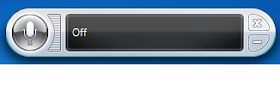 Windows 7 and Windows Vista come with free speech recognition software. The software is able to input text into any text field. The software is also able to open programs, browse the web and format documents all with your voice. Windows speech recognition is also a great tool for people with disabilities that are unable to use the key board or mouse. To find the software simply search for "speech recognition" in the start menu. I found the speech recognition to be very accurate after a couple of training sessions.
Windows 7 and Windows Vista come with free speech recognition software. The software is able to input text into any text field. The software is also able to open programs, browse the web and format documents all with your voice. Windows speech recognition is also a great tool for people with disabilities that are unable to use the key board or mouse. To find the software simply search for "speech recognition" in the start menu. I found the speech recognition to be very accurate after a couple of training sessions.Windows speech recognition is very easy to use because it only has one button. The button starts and stops the speech recognition. If your using a computer with Windows 7 or Vista check out this great feature.

