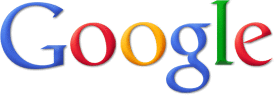Learn about assistive technology for people with reading disabilities, dyslexia, low vision, blindness and other disabilities that make reading, writing, and other tasks difficult. Written by someone who uses assistive technology to read and write.
Pages
▼
Sunday, July 31, 2011
Techmatrix Makes Finding and Comparing Assistive Technology Easy
Techmatrix.org provides a free service to help people with disabilities find appropriate technology to fit their needs. Techmatix allows you to search for assistive technology devices by many categories including disability, grade level and content area. When you select the categories that you are interested in Techmatrix produces a list of technologies that could help you. Then you can select products you are interested in to have them compared. Techmatrix can compare multiple technologies with a comprehensive check-list of features. Techmatrix is funded by the US Department of Education. If you are looking for technologies to help someone with a disability Techmatrix is an excellent resource.
Saturday, July 30, 2011
More Schools Giving Every Student iPads
More and more schools are giving iPads to every student. Just 15 months after its debut the iPad is becoming a popular tool in K-12 education. Lake Minneola High School in central Florida is one of the most recent schools to announce an iPad for every student program. Some schools that offer the iPad to their students load the tablet with textbooks, novels, PowerPoints and more. Students can also write papers and surf the web on their iPads.
The iPad has great accessibility features that make it great for any student. When students have the iPad in class they can use the accessibility features to have the textbooks and other material read aloud. Also, blind students can use the iPad with an external Bluetooth Braille Display. One of benefits of every student having an iPad is that all students are using the same devices and students with disabilities do not stand out. Click here to read about Minneola High School's program. Click here to read about Monroe School District. Many schools with iPad programs are trying to replace textbooks with iPads. When textbooks are in a digital format on the iPad students can use the built-in VoiceOver feature to have the textbooks read allowed. To learn more about VoiceOver click here. Because iPads have great built-in accessibly students that struggle to read or blind students can benefit from iPads as can non-disabled classmates.
Friday, July 29, 2011
CK-12 Provides Free Electronic Textbooks
CK-12 is a way to access text books in an accessible format. CK-12 are available to download in ePub, PDF and Kindle optimized format. CK-12 has a library of 88 downloadable textbooks. With ck-12 you can also make a Flexbook. A Flexbook is parts of many different books put together into one new book. To access CK-12 you must be a member but membership is free. CK-12 also allows you to embed Youtube videos and other multimedia content to enhance your Flexbook. CK-12 currently has a limited selection of textsbook and only has textbooks about science, technology, engineering and mathematics. To see a video and pictures of CK-12 textbooks click read more below.
Thursday, July 28, 2011
AccessText Helps Students Get Accessible Textbooks
AccessText is a way that higher education students with print disabilities can get accessible books. AccessText provides textbooks to higher education students free of charge to the student. But the institution must pay $500 membership fee. AccessText is similar to Bookshare but Bookshare also has novels and periodicals. Also Bookshare has a free text-to-speech software but with AccessText you must use your own text-to-speech software. Eight major publishers have teamed up to provide books through AccessText. AccessText is another great tool for getting accessible material for higher education students with a print disability.
Wednesday, July 27, 2011
Imagine Cup Idea Can Help Students With Low Vision
For students who have low vision taking notes can be challenging if not impossible. A group of students from Arizona State University have come up with a solution. The solution gave them first place in the 2011 Imagine Cup sponsored by Microsoft. Their solution, called Note-Taker, can magnify the board and display a live view of the board on a tablet computer. Note-Taker is not available for sale at the time of this post. For people with low vision Note-Taker offers hope and should be on the market some time in the near future.
Tuesday, July 26, 2011
Using a Digital Camera As a Scanner in Kurzweil
Kurzweil 3000 is a great tool for reading text from the web or printed material. With Kurzweil you can scan a document and it will recognize the text (OCR) and read it back to you. If you do not have a scanner near by and need to read a printed document you can use a digital camera to import the picture to Kurzweil. Watch the video above for step by step instructions. When you open the JPEG file in Kurzweil it will recognize the text within the document and read it back to you. Also you can use Kurzweil's great annotation options to alter your document. When using this method the picture of the document must be clear with the document in the center of the picture. When using this method the OCR quality is below average but is still better than nothing.
Monday, July 25, 2011
How To Get News Easily If You Have Trouble Reading
Getting the news can be a challenge if you have a print disability. But luckily there are many was to get accessible news if you know where to look. In the video above I detail many ways to access the news. One way to access the newspaper is to download a spoken summary of the paper such as the New York Times' Front Page Podcast. Another way to access the news is with Bookshare. Bookshare offers many newspapers and periodicals for free for members. If you are unfamiliar with Bookshare or the Read2Go app click on their respective links. Another way to access the news is with text-to-speech. Text-to-speech software can read the news to you if you have a print disability. Watch the video to learn more about accessing the news if you have a print disability.
Sunday, July 24, 2011
The Blio App is Here!
After months of anticipation the Blio app is out for iPad, iPhone and iPod Touch. The app is free from the iTunes App Store. Blio is an eReader that can read PDF, ePub and XML books. To add a book either select a file and press open with Blio or transfer the file to Blio via iTunes. Once the books is in the Blio bookshelf there are many reading options including text-to-speech. Unfortunately the text-to-speech voice is not included and costs $10 as an app purchase. Blio can also sync audio books with the text and highlight as each word is being read.
Blio also includes an elegant note taking system that is similar to iBooks. To add a note select a section of text and then press note then a note will appear allowing you to type your note. Blio also allows you to search the text of a book.
One of Blio strongest features is visual customization options. From within the visual settings menu you can change the view, text size and more. On the iPhone and iPod Touch there is another view called “fast.” Blio claims this view can increase reading speed and eliminate eye strain. “Fast” view shows one word at a time in large print in the center of the screen and then changes the word automatically as you read. In “fast” view you hold your finger on the right edge of the screen then side your finger down to decrease word speed and up to increase word speed.
Another handy feature is Blio’s one touch look up feature which allow you to get a definition of a word or look up a word or phrase using Wikipedia or Encyclopedia Britannica. Blio is a worth a try because of its text-to-speech capabilities and visual customization options. Keep in mind that Blio is free but the text-to-speech voices cost $10 each.
Blio also includes an elegant note taking system that is similar to iBooks. To add a note select a section of text and then press note then a note will appear allowing you to type your note. Blio also allows you to search the text of a book.
One of Blio strongest features is visual customization options. From within the visual settings menu you can change the view, text size and more. On the iPhone and iPod Touch there is another view called “fast.” Blio claims this view can increase reading speed and eliminate eye strain. “Fast” view shows one word at a time in large print in the center of the screen and then changes the word automatically as you read. In “fast” view you hold your finger on the right edge of the screen then side your finger down to decrease word speed and up to increase word speed.
Another handy feature is Blio’s one touch look up feature which allow you to get a definition of a word or look up a word or phrase using Wikipedia or Encyclopedia Britannica. Blio is a worth a try because of its text-to-speech capabilities and visual customization options. Keep in mind that Blio is free but the text-to-speech voices cost $10 each.
Saturday, July 23, 2011
List of Assistive Technology Apps for iPhone, iPod Touch and iPad
The folks at Easter Seals Crossroads have put together a
compressive list of apps to help people with various disabilities. To view the
list click here. The list is divided into five sections; low vision, hearing,
cognitive, mobility and communication. Each section has various app that can
help people with those challenges. Many of the apps are free from the iTunes
app store. So, if you have an iPhone, iPad or iPod Touch check out the list of
assistive technology apps.
Friday, July 22, 2011
Read2Go Review
Thursday, July 21, 2011
Mac OS X Lion Includes New Accessibility Features
Wednesday, July 20, 2011
Spell Checker Add-On for Internet Explorer
Most web browsers have a built in spell checker. Chrome, Firefox and Safari all include built-in spell checkers. But one of the most popular browsers, Internet Explorer, does not include a built-in spell checker. Luckily for Internet Explorer users there is a free spell check add-on called Speckie. To install Speckie click this link. Speckie is compatible with all versions of Internet Explorer. When Speckie is installed it checks your spelling as you type; then if it detects a word not in the dictionary it underlines the word in red. To correct the misspelled word right click and select the correct word from the drop down menu. Speckie is a good replacement for a built-in spell checker in Internet Explorer. For more information about spelling and grammar correction software refer to an earlier post about Ginger.
Tuesday, July 19, 2011
Read2Go App Now Available!
After months of waiting, Bookshare's Read2Go app is available on the iTunes app store. For people who are unfamiliar with Bookshare click here. The app is compatible with iPhone, iPad and iPod Touch and costs $19.99. With the app you can download Bookshare books directly onto your iOS device and have the book read aloud. Read2Go includes a built in text-to-speech software with multiple voices. Read2Go is also compatible with non-Bookshare Daisy books. The app also highlights the word that are being read aloud to help you follow along. Read2Go includes many other features such as bookmarking, navigation menus, font size can be increased to 70pt and much more. Read2Go is one of the most full featured Daisy reader for iOS devices. If your a Bookshare member and use an iPhone, iPad or iPod Touch Read2Go is perfect for taking you are books with you on the go. For screen shots click here and for more information click read more.
Monday, July 18, 2011
SayText App Review
SayText is a free OCR app for iPhone that recognizes text within a document and reads it back to you with VoiceOver. The app does not work as quickly as the Intel Reader but is fairly quick. The app is very simple to use and does not include a lot of features. Focusing the text in iPhone camera is hard and requires a steady hand. The app includes an automatic image capture feature when the text is in focus. Make sure the camera flash is on to increase the image and scan accuracy. SayText is free in the iTunes app store so there is no harm in trying it out.
Sunday, July 17, 2011
Intel Reader Demo
Check out this video about the Intel Reader. This video shows some features of the Intel Reader as well the text recognitiond speed (OCR) and accuracy. The Intel Reader is great for quickly getting text into an electronic document that can be read aloud. For more information about the Intel Reader check out one of these links. Intel Reader: First Impressions, Intel Reader Unboxing, Intel Reader Give Away, and Intel Reader.
Saturday, July 16, 2011
Intel Reader Vs. SayText iOS App
This video is a comparison of the Intel Reader and SayText iPhone app. The Intel Reader recognized the text much quicker then the SayText iPhone app. The SayText app is free from the iTunes app store while the Intel Reader is $900. Both were very accurate at recognizing the text within the article (OCR). Once SayText recognized the text you could use VoiceOver to read the text aloud. With the Intel Reader it was quicker and easier to take a photo of the text in focus. Both methods are good for getting print material into a accessible format quickly.
Friday, July 15, 2011
Dragon Go! iPhone app
Nuance the makers of Dragon Dictation just came out with a new app called Dragon Go! The app uses Nuance's top notch voice recognition engine to search hundreds of websites and apps. The app is free on the iTunes app store. With Dragon Go! you can search hundreds of websites with the sound of your voice from within the app. If you say "weather in San Francisco" the app will search weather.com instead of Google. Dragon also has another app called Dragon Dictation that allows you to input text with the sound of your voice. Dragon Go! is a close as you can get to full voice search on the iPhone. With Dragon Go! you will never have to peck at the iPhone keyboard to search. To see a video about Dragon Go! click read more.
Thursday, July 14, 2011
What is Assistive Touch?
Apple's mobile operating system iOS is gold standard for accessibility on mobile devices. In the fall Apple with release iOS 5 with a host of new accessibility features. Some of the new features are assistive touch, LED flash indicator light and custom vibrations. This post will outline the assistive touch feature built into iOS 5. Assistive touch is meant to help people with physical disabilities use their iOS devices more effectively. For example if a user is unable to press the home button because of a physical disability they could use assistive touch to activate the home button with out actually pressing the physical home button. Assistive touch can replace all hardware buttons with software equivalents to make the device easier to use. Another great use of assistive touch is programing custom gestures to use later. For example you could program a two finger swipe down and add the button to assistive touch. Then whenever you need to do a two finger swipe down you can press the button to activate the gesture. (see video for farther explanation) Assistive touch makes navigating and using an iOS device much easier for someone with a physical disability. The assistive touch feature will debut with iOS 5 this fall. For more on accessibility features in iOS 5 click here
Wednesday, July 13, 2011
YourTube is Accessible Youtube
YourTube is a site made by PoVidi that makes YouTube more accessible to people who use screen readers. Navigating YouTube with a screen reader is difficult because the control buttons are within the video player. This makes them impossible to use with a screen reader. YourTube is the solution for people who want to watch or listen to to YouTube and use a screen reader. YourTube takes the control buttons (play, pause, forward, backward and mute) out of the video player and into the webpage. Because the control buttons are in the webpage people who use screen readers can access the controls. YourTube allows you to search by video or channel. YourTube allows people that use screen readers to access YouTube.sers' feedback and comments on videos.
Tuesday, July 12, 2011
Trimit Summarizes Any Text into a Couple Sentences
Trimit is an iOS app that summarizes any sized article into a few sentences. The app is free for a limited time so download now. Trimit can take large articles and condense the information into smaller amounts of text. Trimit tries to convey the maximum amount of information it a short amount of text. In order to have an article summarized you type in the URL or copy and paste the text into the app.
"trimit uses a wide variety of heuristics and variables in editing the content to convey the maximum amount of information in the specified length. When summarisng, specified filters can be applied, which include as the addition of acronyms, abbreviations, URL shortening and even removal of vowels that are not integral in the word’s comprehension."Trimit allows you to choose the length of the summarized text. Your summarized documents can be 140 characters to 1000 characters in length. Once your document is summarized you can share it via social media sites. For more information about automatic summarizing tools click here and here.
Monday, July 11, 2011
How to Filter Google Results by Reading Level
Google is an extremely popular search engine. Google displays links to pages that are related to your search. There is a little known feature in Google that allows you to filter your results by reading level. If you want an article that is within your reading ability this feature is great. To filter your results by reading level go to advanced search in the top right. Next, click on the drop down menu labeled reading level. Then click on your desired reading level. Searching by reading level is a great way to target your search results and only get relevant results.
Sunday, July 10, 2011
SayText is a Free OCR app for iPhone
SayText is a free OCR (Optical Character Recognition) app for iPhone. SayText is very simple and only has a few features. The app is made by the makers of DocScanner and uses the same OCR engine. To use the app place your iPhone in the middle of the page you wish to scan then slowly raise the iPhone until you hear a beep. The app will then recognize the text in the document and make a electronic text document. Then you can read the electronic text document with VoiceOver. SayText is an excellent way to test DocScanner's OCR capabilities and speed. The app is similar to the Intel Reader because it takes a picture of text and creates an electronic text document. The app is free in the iTunes store.
Saturday, July 9, 2011
Readability Makes Reading the Web Easier
Readability is a free browser add-on that strips out distractions and only leaves your article behind. Websites are cluttered and have lots of advertising that can distract you from your article. Readability takes out the advertisements and distractions and only leaves the text of the article behind. In addition, Readability has options to increase text size and color for easier reading. Click here to download the extension which works with most browsers.
In iOS 5 there is a similar feature called Reader. Reader also takes out the advertising and clutter out of articles on the web. Unlike Readability, Reader only works with Safari for iOS devices. With these tools you will never have to be distracted by an advertisement again.
Friday, July 8, 2011
How to Use Parental Controls
The Internet is an interesting place were you can read, watch or listen to almost anything. The Internet can also be a big distraction.When writing a paper or reading a book surfing the Internet can be a distraction. Learn how to make your computer distraction free for your self or your children by using parental controls. With parental controls you can set restrictions for the internet, games, what times you can use the computer and much more. Parental controls are built into most operating systems and are easy to use. Click the read more button bellow to find out if your operation system has parental controls and how to use them.
Thursday, July 7, 2011
Edit Underlying Text in Kurzweil 3000
This video shows how to edit the underlying text of a scanned document in Kurzweil 3000. If a word is being read incorrectly you can correct the mistake using the edit underlying text feature. Additionally this video explains how to use zone editor to improve your scanned document. With zone editor you can change the order that the document is read and what text is read.
Wednesday, July 6, 2011
VizWiz App Helps Visually Impaired People Distinguish Similarly Shaped Objects
VizWiz is a free app for iOS devices that can help visually impaired people. The app can help visually impaired people distinguish two objects that feel similar. For example if you had two soup cans and did not know which was the chicken soup and which is the vegetable soup. To use the app take a picture of both objects and then record and question with your voice. Your picture will be sent to a real person and they will answer your question. You could ask "is the chicken on the right or on the left." In about a minute you will get a response. The response is no instant because the answers are coming from real people. VizWiz requires an iOS device with a camera.
VizWiz.org describes the app as:
"VizWiz is an iPhone app that allows blind users to receive quick answers to questions about their surroundings. VizWiz combines automatic image processing, anonymous web workers, and members of the user's social network in order to collect fast and accurate answers to their questions."
Tuesday, July 5, 2011
Using Image Selector in Kurzweil 3000
Kurzweil 3000 is a software application that can interpret scanned documents and read them back to you. Scanners are not perfect and sometimes a scan comes out poorly, luckily, Kurzweil 3000 has tools to improve your scans. One of the best tools to improve your scan is image selector. With image selector you can delete a part of your document that came out poorly. For example, if scanned document has a black mark down the side you can use image selector to delete the blemish. To activate image selector go to the edit menu and then click on image selector. Next you will have to click draw a box around the blemish you wish to remove. Then under the scan menu go to image fill and then select white. Now your black mark is removed from the page.
There is another useful way to you image selector. If you are using the fill in the blacks feature and it mistakenly finds to many blanks. Now your document has text boxes all over. To delete all of the unwanted text boxes use image selector. With image selector draw a box around all the unwanted text boxes then go to tools then notes and then delete this process will delete all text boxes in the selected area.
Monday, July 4, 2011
iPad Apps for People With Low Vision
The iPad, iPhone and iPod Touch are great tools for many people. It can help people with dyslexia, low vision and blindness. The iPad 2, iPhone and 4th generation iPod Touch all have cameras that can help people with low vision. With the iPad 2, iPhones and 4th generation iPod Touch their built in cameras can enlarge text or pictures. The iPad 2 and iPod Touch's cameras are not very high quality but they are still able to enlarge text with digital zoom. The Magnifier app can enlarge images up to nine times. (Keep in mind that the zoom is digital so image quality is lost as you zoom) Check out a list of apps blow the break.
Sunday, July 3, 2011
Caption Fish Finds Captioned Movies
Saturday, July 2, 2011
iOS VoiceOver Overview
VoiceOver is a screen reader made by Apple and used on their iOS devices. The feature allows for people with low vision, dyslexia and who are blind to more easily use their iPhone, iPad and iPod Touch. The feature comes with all iOS devices. When VoiceOver is on you must use gestures to navigate around your device. To enable VoiceOver go to settings then general then accessibility and then VoiceOver. Under the accessibility menu you can enable VoiceOver when you click the home button three times. VoiceOver can help people that can not see the screen as well as people who want to listen to a news article. For a complete overview of VoiceOver go to www.apple.com/accessibility/. If you have suggestions about how Apple could make VoiceOver or any of their accessibility features better email them at accessibility@apple.com.