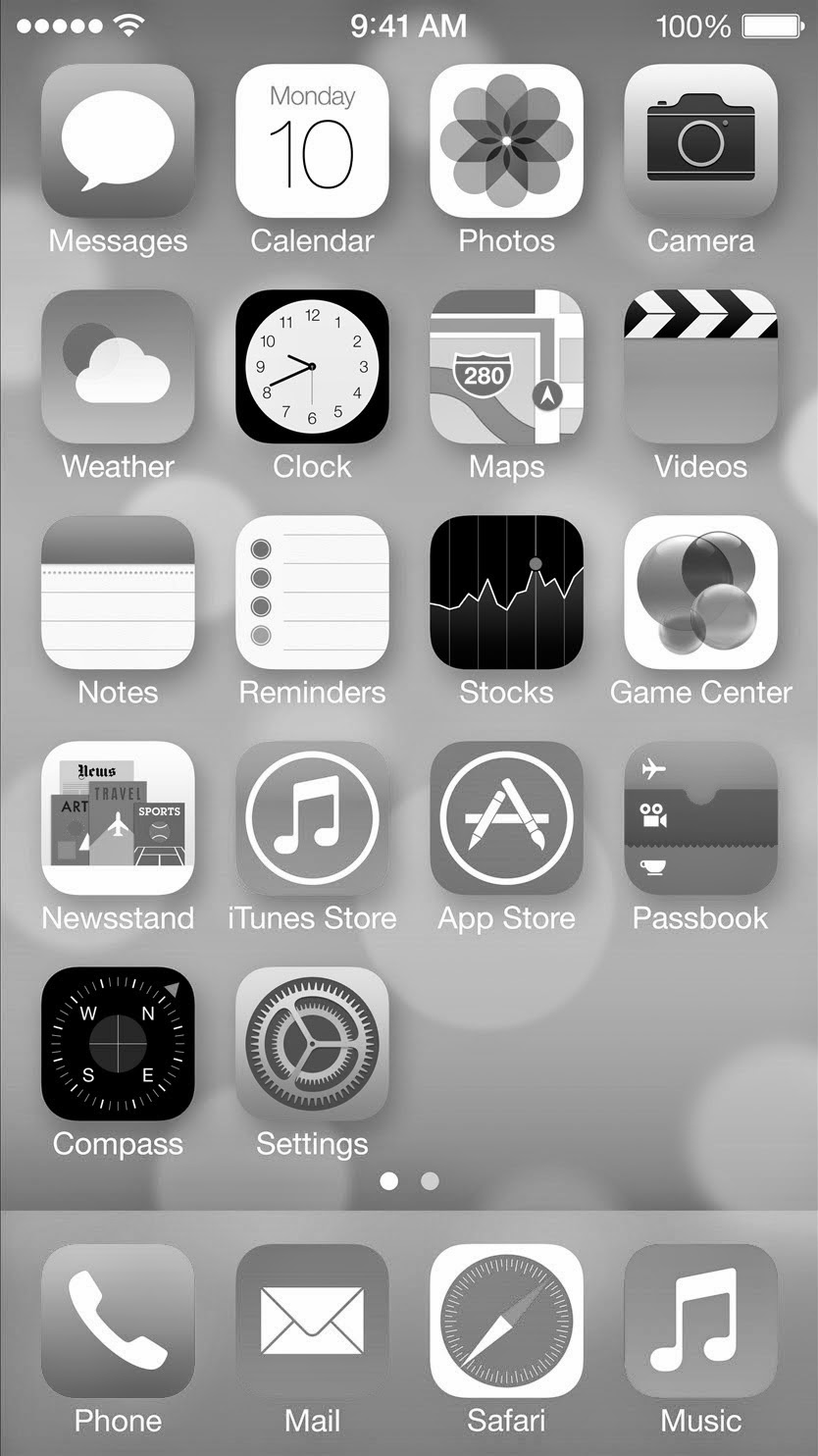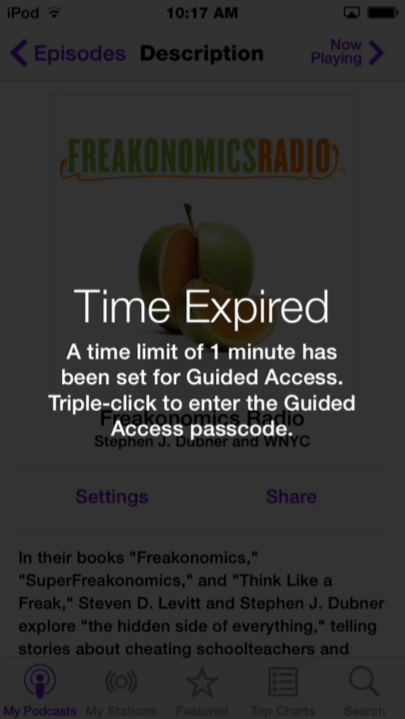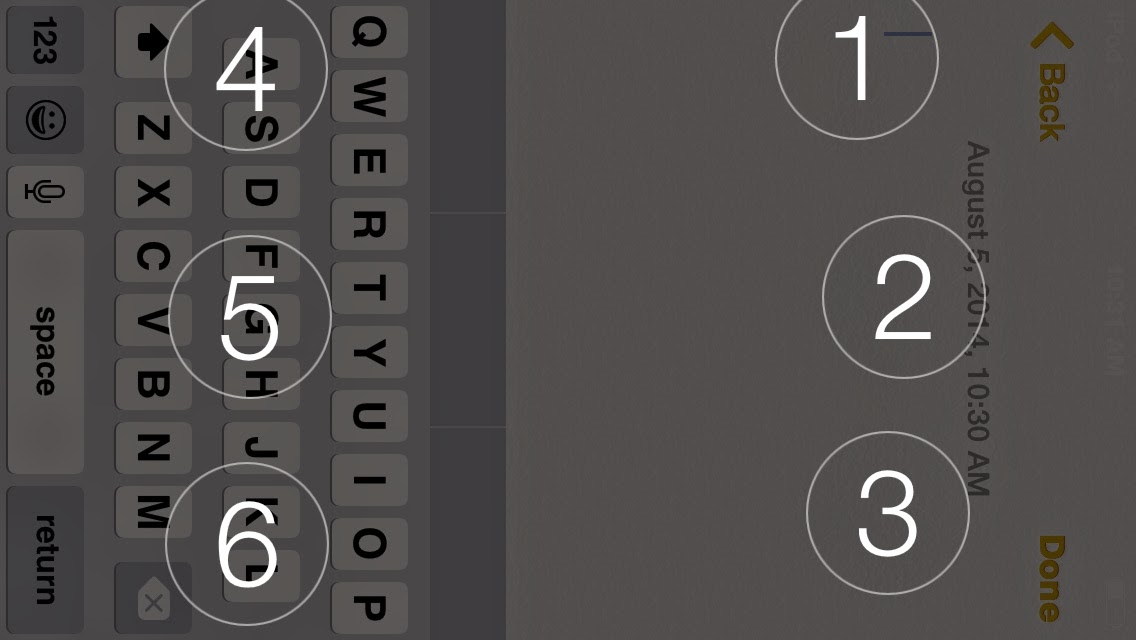The new feature will allow people with physical disabilities to easily activate Siri. The hands-free activation feature does have one major caveat: the device must be plugged in and charging. Users who need or want to access this feature on- the- go can purchase a battery case to utilize this feature. It is possible that future iOS devices will not require a power source to use the "Hey, Siri" feature.
In addition, when dictating a question to Siri or dictating text into an app the recognized words appear almost instantly after being spoken. To use dictation bring up the keyboard and then press the microphone icon next to the space key. With words appearing as you speak it is easier to identify mistakes which makes the dictation process faster. Dictation can be a useful feature for people who struggle with spelling and people who have difficulty using a keyboard. These features are available for devices running iOS 8.